 Directory Player
Directory Player
1by1
Tutorial: Setting up the HTTP web and streaming server
1by1 has a built in web and MP3 streaming server. This is useful especially in a local network. You can control some basic functions with any web browser. And 1by1 can send its output as an MP3 stream.
Open the Settings dialog (F6 or Settings button). Go to the tab "HTTP server". Look at the "Local IP address" of your computer shown on the right. Enter this address into the "Server address" field. Add a : and the port number to the IP address. A usual port number is 8080. The server address now should look like this:
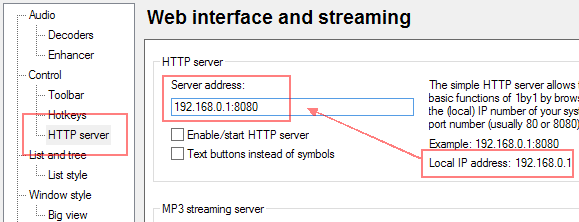
Check "Enable/start HTTP server". If no problems occur, the line on the right with your local IP address should immediately switch to "HTTP server running!" The 1by1 main window shows "HTTP" in the status bar down on the right. The Firewall of your system may ask for permission for 1by1 which must be confirmed to allow remote clients connecting 1by1.
After starting the HTTP server you can access the 1by1 web interface from any browser by putting the server address into the browser's address field. The port number must also be added if the server doesn't use the standard port for HTTP (80). The web interface shows basic control buttons, the current title, upcoming tracks, and at the bottom the streaming URLs. "Playlist" gives an M3U file which contains the direct stream address, "Direct" ist the direct stream URL. It simply points to the file "1by1.mp3" on the given server address.
If anything went wrong on starting the HTTP server, the status bar shows "HTTP-ERR" and the settings view shows "Server not running! See error.log". The error logfile is stored in the 1by1 program folder.
For MP3 streaming make sure that 1by1 can access an MP3 encoder. Lame is recommended, you can get it here. Download the 32 bit version (not 64 bit!) and copy the file "lame_enc.dll" to your 1by1 program folder. If an encoding ACM is installed in your system, you can also use it for MP3 streaming.
Under "MP3 streaming server" adjust the MP3 streaming parameters. For the beginning choose the preset "Standard quality". These fields cannot be edited while streaming is active. Streaming will only be active if a client connects for it.
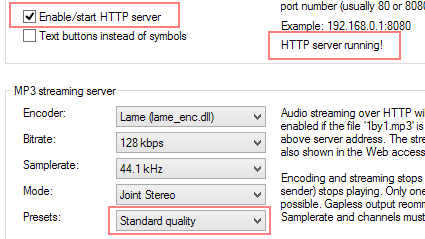
As client player software we take VLC as an example. Make sure that 1by1 is playing. Gapless play (or the streaming server option "Keep connection and send silence") is recommended to prevent sending interruptions on track changes. In VLC select "Open Network Stream..."
In the field for the network URL enter (or paste) the direct streaming URL of 1by1 as shown below. Then press Play.
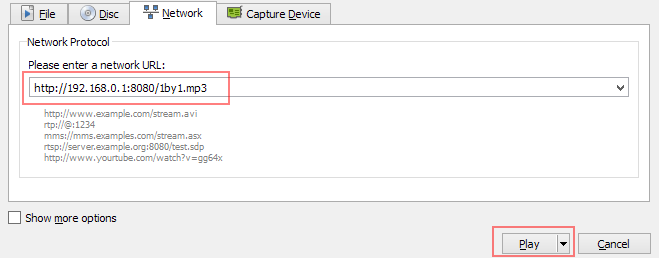
The status bar of 1by1 now should show "Sending stream..." for the first few seconds. After some time the music should sound at the client. The status line changes to "Sending stream - 15.6 KB/sec (1)" or something similar. KB/sec means the data rate sent to each client, the number in brackets means the number of current receivers (up to 5 may be possible). While sending, the status display alternates with the settings notification every few seconds. If the last client or 1by1 stops playing, the streaming server quits and the status line shows "Sending stopped!" for some seconds.